Setting up your Telstra email in Windows 10 Mail
Do you need help setting up Telstra email in Windows 10 Mail? By following these simple steps, you can get your Telstra email up-and-running in Windows 10 Mail in no time at all!
If you're still having difficulty getting your email client set-up, you can always call Telstra support on 133933.
Step 1. Open Windows 10 Mail, select "Accounts", and from the menu that appears, select "Add Account".
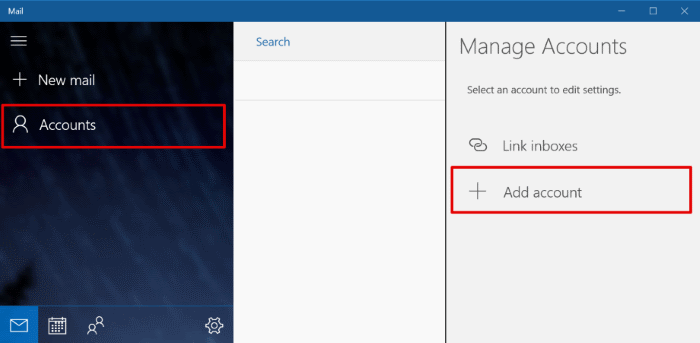
Step 2. Choose the "Advanced set-up" option.
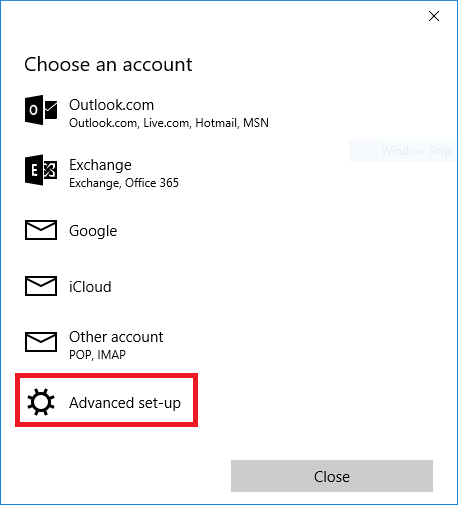
Step 3. At the Advanced Set-Up screen, choose the account type "Internet email"
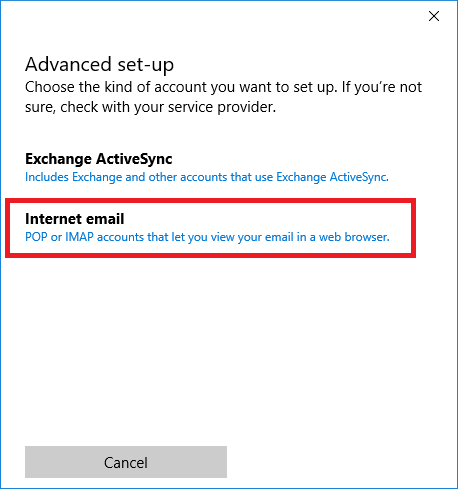
Step 4.
- Enter your email address in the Email address and Username fields.
- Enter your password.
- Set an Account Name you'll remember, for example My Telstra Email.
- Enter your name in the Send messages using this name field.
- For Incoming email server, enter imap.bigpond.com
- At the Account type dropdown, choose IMAP4
- In the Outgoing (SMTP) email server field, enter smtp.bigpond.com
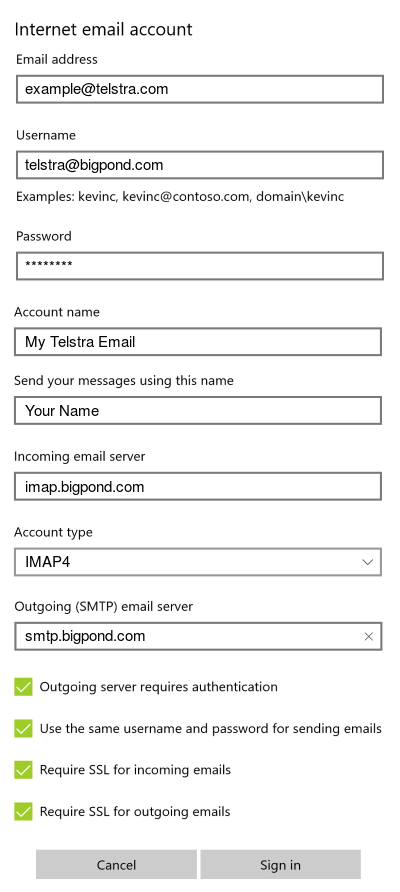
Congratulations! You can now use your Telstra email in Windows 10 Mail
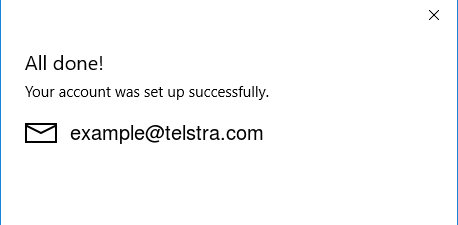
Has our website helped your set up your Telstra email? Donate today to help keep it alive!