Setting up your Dodo email in Windows 10 Mail
Do you need help setting up Dodo email in Windows 10 Mail? By following these simple steps, you can get your Dodo email up-and-running in Windows 10 Mail in no time at all!
If you're still having difficulty getting your email client set-up, you can always call Dodo support on 13DODO.
Step 1. Open Windows 10 Mail, select "Accounts", and from the menu that appears, select "Add Account".
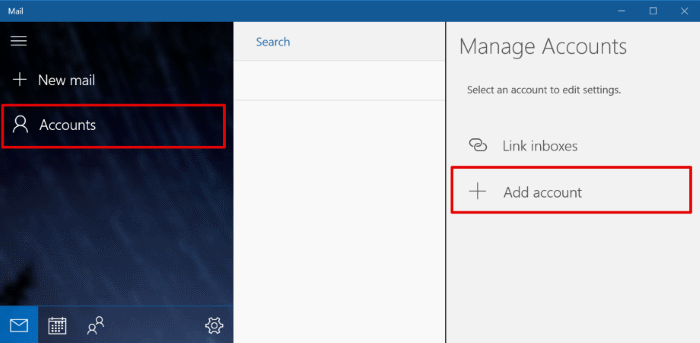
Step 2. Choose the "Advanced set-up" option.
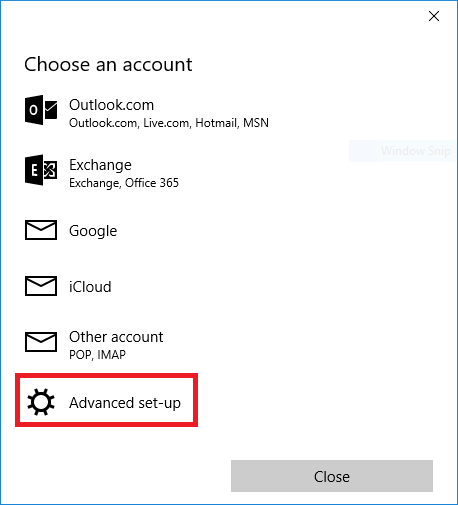
Step 3. At the Advanced Set-Up screen, choose the account type "Internet email"
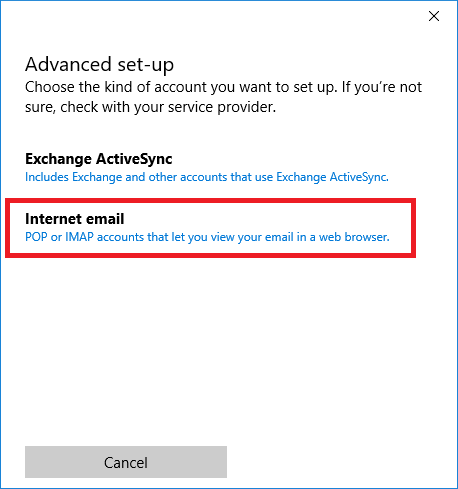
Step 4.
- Enter your email address in the Email address and Username fields.
- Enter your password.
- Set an Account Name you'll remember, for example My Dodo Email.
- Enter your name in the Send messages using this name field.
- For Incoming email server, enter pop.dodo.com.au
- At the Account type dropdown, choose POP3
- In the Outgoing (SMTP) email server field, enter smtp.dodo.com.au
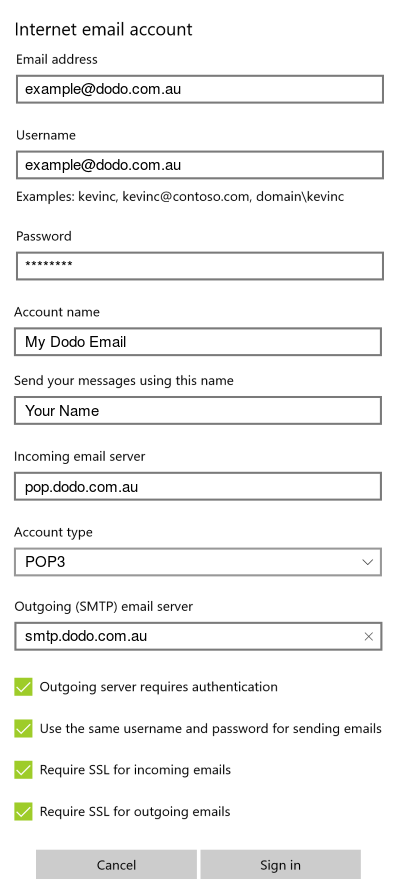
Congratulations! You can now use your Dodo email in Windows 10 Mail
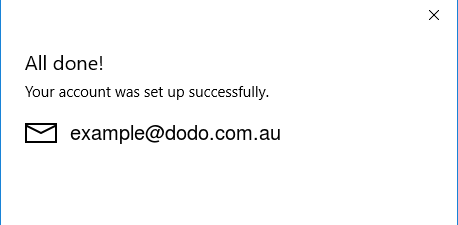
Has our website helped your set up your Dodo email? Donate today to help keep it alive!